Free MLM Software for Direct Sales: Unleash the Power of Microsoft Designer
What is Microsoft Designer?
Microsoft Designer, a graphic design app launched by Microsoft in October last year, has made the process of creating appealing designs much easier, thanks to its integration with OpenAI’s DALL-E artificial intelligence software.
All you need is a Microsoft account to access this free MLM software, and inn no time, you’ll be crafting professional-quality social media posts, invitations, digital postcards, and more. If you by chance dont have an Microsoft account you can just create one for free.
Writing assistance and automatic layout suggestions
This advanced software AI technology can provide writing assistance, create automatic layout suggestions, and even generate captions and hashtags (PCWorld). This makes the entire design process quick and easy. In addition it has tools that allow you to add effects, remove and blur backgrounds on images and create new AI generated images based on prompts. Microsoft Designer is your one-stop solution for all your design needs.
Stands out among competitors
Microsoft Designer’s unique AI-driven features makes it stand out among competitors like Canva and Adobe’s design tools. Using the “Describe the design” function field you can design good looking design for you social media posts from scratch, by just writing a sentence.
Whether you’re a seasoned MLM consultant or just starting in the world of direct sales, Microsoft Designer’s user-friendly interface and AI superpowers will help you create a consistent brand presence across your social media platforms.
Are you ready to improve your social media design game? Continue reading and we will show you some of the wonders of Microsoft Designer, explore time saving features, and show you how to make the most of this amazing free MLM software.
How to create a free social media post
Step 1. Sign up or create an account?
In your preferred browser, go to the home page for Microsoft Designer, click on “Try Designer for free”.
Click on the “Sign up or sign in” button.
If you have a Microsoft account you can select that one, or you can click on use another account and create an account. If you use Microsoft 365 you already have and and can just log in with that one
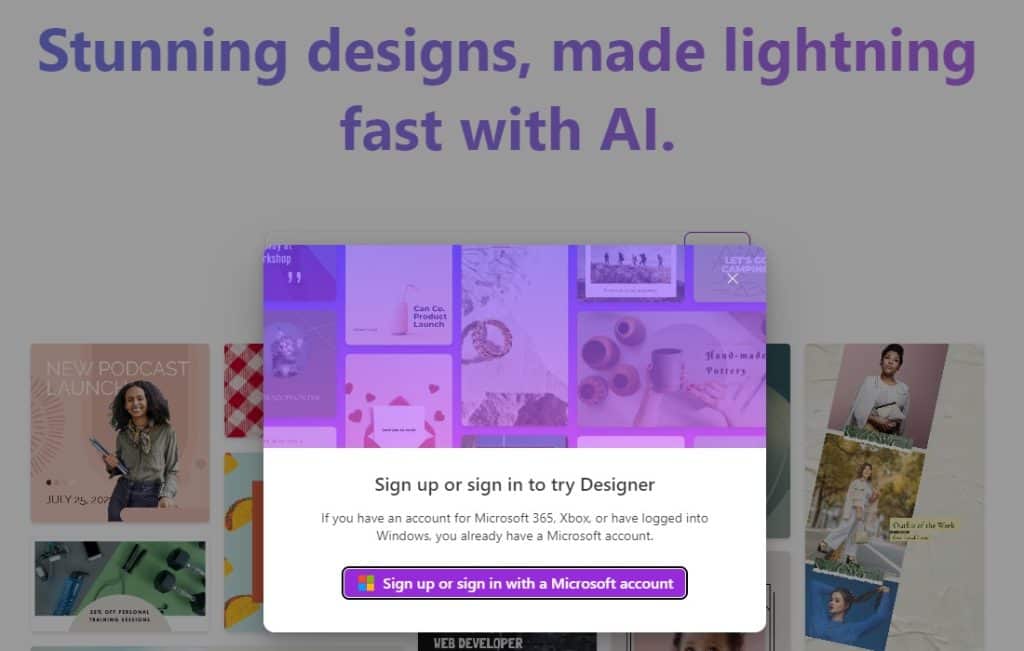
Step 2. Describe what you want to create
In the input box describe what you want to create.
Instead of writing the header you want for your post, focus on the message and context of what you want to create. You can easily change the text of the header later.
Here its up to you:
– Do you want the AI to have a lot of freedom? Then write a vague description of what you want to create.
– Or do you want to have more control of the result? Then you can add more specifications you want, when telling the AI what to create.
Use the comma symbol ‘,’ to separate specifications or write one continuous describing sentence.
OBS! If you are use to Midjourney, Stable Diffusion or other advanced text to image solution. Dont expect Microsoft Designer to have the same level of details in its images and dont give it +5 specifications in one prompt.
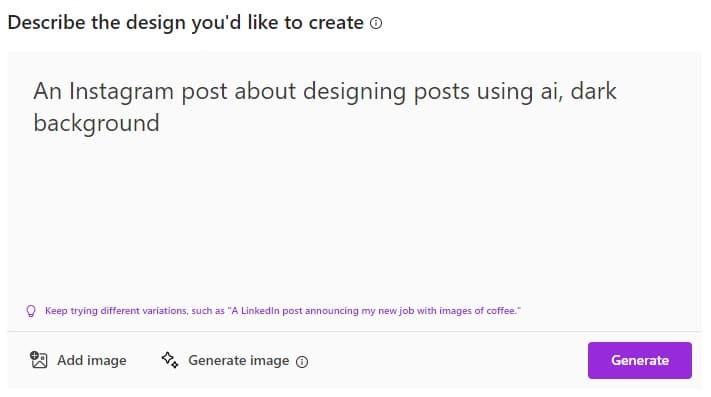
Step 3. Select a design
Click the “Generate” button, and be amazed.
Select the design that you liked the most, remember that you can change the text, color, font, add more text and a lot of other tings later.
Do want to see if the AI can come up with better alternatives?
Then change the text in the input box or just click the “Generate” button without changing the text at all.
When you have selected the design you want to continue with, select it and click “Customize design”.
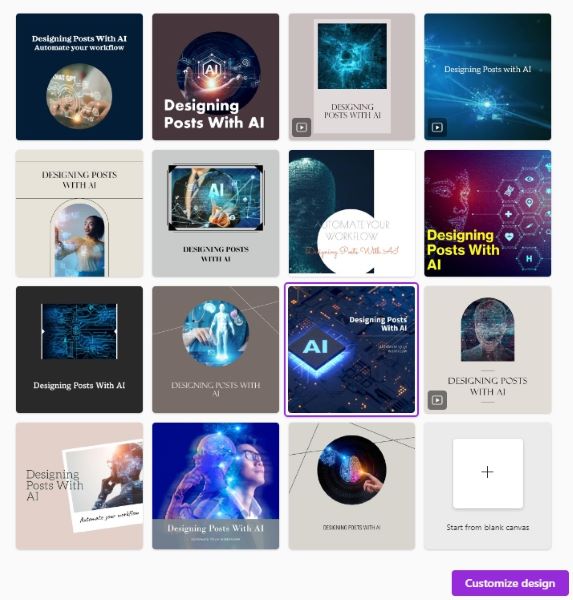
Step 4. Improve the design
Now its time for you to start designing!
On the right side you can find other ideas the AI has come up with for you, that is closer to the one you selected.
You can change design by clicking on one of them if you find something you like better.
On the left side you have the different options for adding more elements to your design:
– Templates, will change the entire template of the post, and is most likely not what you want to do at this stage.
– My media, upload and add one of your images or drawings. Upload it, select it and drag it into your design.
From the design you can resize, scale and add filters or effects to your new image.
If you click on your new image you can try the “Inspire me” button in the top of the panel to get some new cool changes to your image.
– Visuals, add images and shapes for the Microsoft design library.
If you select the “Generate” tab you can describe an image and the AI will create a completely new image for you.
Select the image you want and drag it into the design.
You now have the same options as you do for uploaded media that is described above.
– Text, add more text elements to the image.
Select the type of text that you want and drag it into the design. You can now change the text, font, font size, colors and more and drag it into position.
Here its also possible to make the AI generate a text like a catchy title or a description for you, but we will skip this part for now.
– Brand kit, you can select a brand kit to change the overall color theme of your design. This is probably something you would like to do early when editing the design, if you want to change it at all.

Tip:
Use Ctrl + Z on Windows or Command + Z on Mac to undo your last changes. You can also select the “undo” or “redo” arrows in the top of the design page.
Step 5. The result
Congratulation you are now done with your social media image!
The design is automatically saved, but in the upper left corner you can click on the dropdown to rename it.
You can now download the design or automatically publish it to several different social media platforms. Just click the “Download” button in the upper right corner.
Well done 🙂

Elevate Your Direct Sales with Free MLM Software like Microsoft Designer
In conclusion, Microsoft Designer is a game-changer for MLM consultants and those in the direct sales industry. This free software provides an easy-to-use platform for creating stunning social media posts that will help you stand out from the competition.
Using the unique AI-driven features and user-friendly interface, it has never been easier to create eye-catching designs that will engage your audience and boost your brand presence.
So, what are you waiting for?
It’s time to elevate your direct sales game with the magic of Microsoft Designer. Try Microsoft Designer today and unleash the power of this incredible free MLM software to create professional-quality social media posts that will make your business shine.
Don’t miss out on the opportunity to improve your social media design and reach new heights of success!
Other related posts:
If you found this blog post interesting you should also check out this one:
– Why direct sellers should use an app or software to manage sales data and customers



